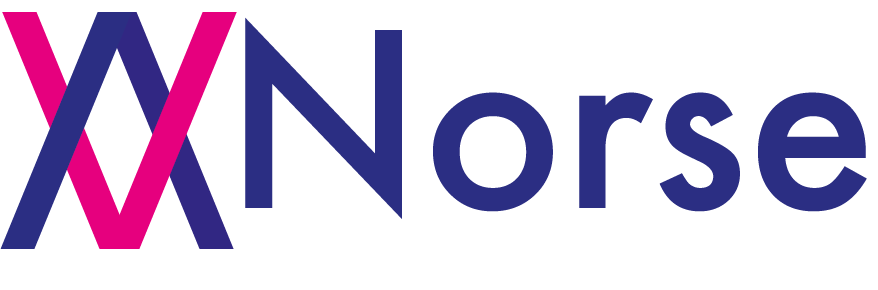1. Installing Norse¶
We have chosen to build Norse with new features such as type hints. For that reason we require Python version 3.7 or higher. If this is a problem, it is recommended to install Norse from a Docker image.
Norse builds on top of the PyTorch deep learning library, which is also our primary dependency. This has the benefit that your models are hardware accelerated, providing the prerequisites are met.
1.1. Required dependencies¶
Because we are relying on optimised C++ for some of the hotspots in the library, you will need to download and install CMake and PyTorch before you can install Norse. For that reason, we recommend following the PyTorch “Get Started” guide as the first step.
You might also have to install Python headers if you have not already done that. In Debian-based distros (like Ubuntu),
this can be done by running apt install python3-dev.
1.2. Installation steps¶
Note that the following commands require access to a command line interface.
pip install norse
Installing from Conda
conda install -c norse norse
Installing from source
git clone https://github.com/norse/norse
cd norse
python setup.py install
Installing with Docker
docker pull quay.io/norse/norse
1.2.1. Windows¶
We strongly recommend you use the Docker approach when installing Norse on Windows. Please see the installation guide for Windows for accurate instructions.
We also provide a Docker image bundled with Conda, available like so:
docker pull quay.io/norse/norse:conda-latest.
1.3. Optional dependencies¶
Some of the tasks require additional dependencies like Pytorch Lightning, Torchtext and Torchvision. We also offer support for Tensorboard to make it easier to visualise the training and introspect models.
1.4. Running Norse notebooks with Docker¶
Docker creates a closed environment for you, which also means that the network and
filesystem is isolated. Without going into details, here are three steps you can
take to create a Jupyter Notebook environment with
Docker. You will have to replace /your/directory with the full path to
your current directory.
docker run -it -p 8888:8888 -v /your/directory:/work quay.io/norse/norse bash
pip3 install jupyter
jupyter notebook --notebook-dir=/work --ip 0.0.0.0 --allow-root
The command line will now show you a URL you can copy-paste into your browser. And voila!
1.4.1. GPU acceleration¶
If you would like to have GPU hardware acceleration, you will have to enable the NVIDIA runtime, as described here: https://developer.nvidia.com/nvidia-container-runtime.